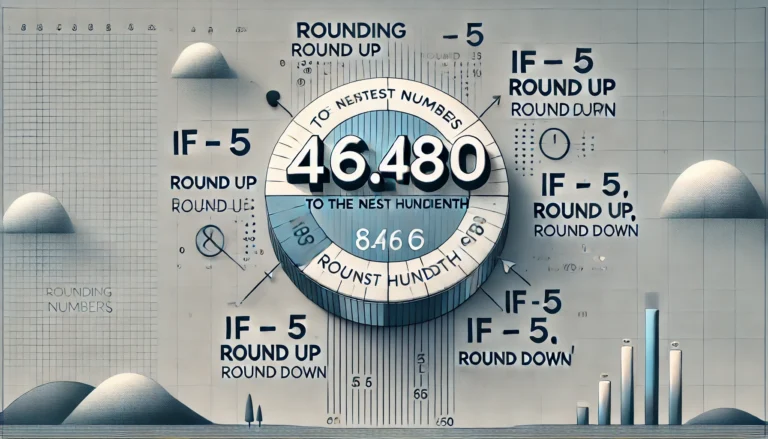How to Reset Your Hearivo QV-Pro Hearing Aid
Introduction
The Hearivo QV-Pro hearing aid offers a range of advanced features, but like any device, it may need a reset from time to time. Resetting your hearing aid can help resolve minor issues or restore factory settings after unintended adjustments. This guide provides a step-by-step process to reset your Hearivo QV-Pro hearing aids, along with troubleshooting tips to get your device back to optimal performance.
How to Reset Your Hearivo QV-Pro Hearing Aid
Why You Might Need to Reset Your Hearing Aid
Resetting your hearing aid can address several issues, including:
- Reverting to factory settings after adjusting sound or volume settings
- Resolving connectivity problems with Bluetooth or other devices
- Fixing minor performance issues or glitches
Step-by-Step Guide to Resetting the Hearivo QV-Pro
Step 1: Turn Off the Hearing Aids
- Press and hold the lower function button on each hearing aid for 3 seconds.
- Wait for the LED light to turn red, indicating that the device has powered off.
Turning off the hearing aids is the first step in the reset process, preparing the device for reboot.
Step 2: Turn On the Hearing Aids
- Press and hold the lower function button again on each device for 2 seconds.
- Release the button once the LED light turns green, which indicates that the hearing aid has turned back on and reset to default settings.
This reactivation completes the reset process, and your hearing aids should now function as they did when first set up.
Troubleshooting Tips if the Reset Doesn’t Work
If resetting doesn’t solve the issue, try these additional troubleshooting steps:
- Check the Battery: Ensure your hearing aids are fully charged. If they have low battery power, they might not reset correctly.
- Clean the Charging Contacts: Dust or debris on the charging contacts can interfere with power and reset functions. Use a soft cloth to clean both the hearing aids and the charger.
- Consult the User Manual: The Hearivo QV-Pro user manual may provide specific instructions for troubleshooting if your device continues to malfunction.
Contacting Hearivo Support for Additional Assistance
If resetting and troubleshooting don’t resolve the issue, it’s best to reach out to Hearivo customer support. The team can provide tailored assistance and, if necessary, guide you through any warranty or repair options available.
Conclusion
Resetting your Hearivo QV-Pro hearing aids is straightforward and can often resolve minor issues, restoring them to their optimal state. By following the steps in this guide, you’ll have your hearing aids reset and ready for use in just a few minutes. For persistent issues, remember that Hearivo support is there to help.
This article is designed to be both instructional and easy to follow for anyone needing to reset their Hearivo QV-Pro hearing aids.
1. How do I reset my hearing aid?
The reset process varies depending on the hearing aid model and manufacturer. Generally:
- For rechargeable hearing aids: Press and hold the main button for about 15 seconds until the device restarts. This action reboots the hearing aid without altering personalized settings.
- For battery-operated hearing aids: Open the battery compartment to turn off the device, wait a few seconds, then close it to power it back on. This simple reset can resolve minor issues.
Always refer to your hearing aid’s user manual for model-specific instructions.
2. How do I change my hearing aid settings?
Adjusting your hearing aid settings can enhance your listening experience:
- Manual adjustments: Use the buttons on your hearing aid to change volume or switch between preset programs. Consult your user manual for specific button functions.
- Using a smartphone app: Many modern hearing aids connect to apps that allow for detailed adjustments, such as changing volume, switching programs, and customizing sound profiles. Ensure your hearing aids are compatible and paired with your smartphone.
For personalized adjustments, schedule a session with your audiologist.
3. How do you fix a dead hearing aid?
If your hearing aid isn’t producing sound:
- Check the battery: Ensure it’s properly inserted and has sufficient charge. Replace disposable batteries or recharge if necessary.
- Inspect for blockages: Earwax or debris can clog the microphone or speaker. Clean these areas gently with the provided tools.
- Examine for moisture: Moisture can impair functionality. Use a hearing aid dehumidifier or drying kit to remove any moisture.
If these steps don’t resolve the issue, consult your audiologist or the manufacturer’s support service.
4. How do you reset a Bluetooth Resound hearing aid?
To reset a Bluetooth-enabled ReSound hearing aid:
- Forget the device on your smartphone: Go to your phone’s Bluetooth settings, find the hearing aid in the list of paired devices, and select “Forget” or “Unpair.”
- Restart the hearing aid: Open the battery door to turn off the device, wait a few seconds, then close it to power it back on. For rechargeable models, place the hearing aid in the charger, then remove it to restart.
- Re-pair with your smartphone: Ensure Bluetooth is enabled on your phone, open the ReSound app, and follow the prompts to pair the hearing aid again.
For detailed instructions, refer to your ReSound user manual or contact their customer support.
If you continue to experience issues after these steps, it’s advisable to consult your audiologist or the hearing aid manufacturer’s support team for further assistance.