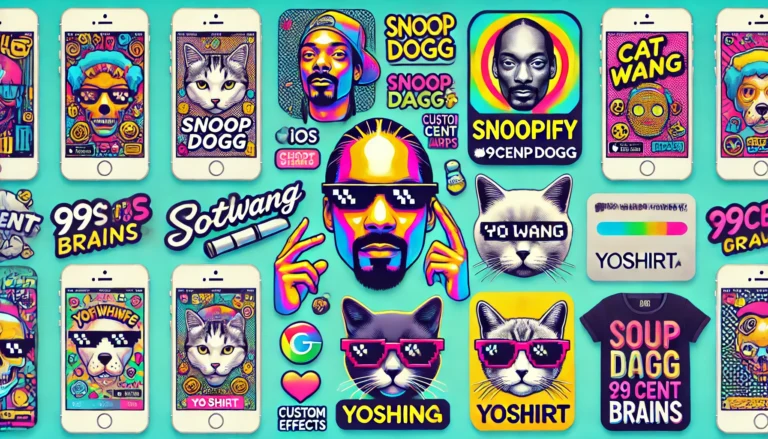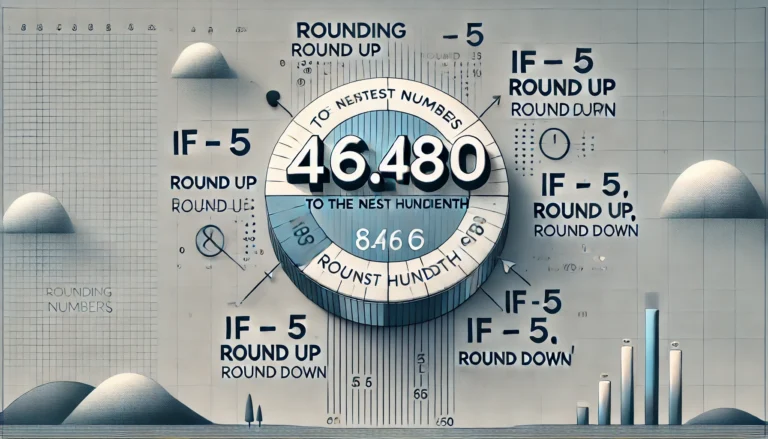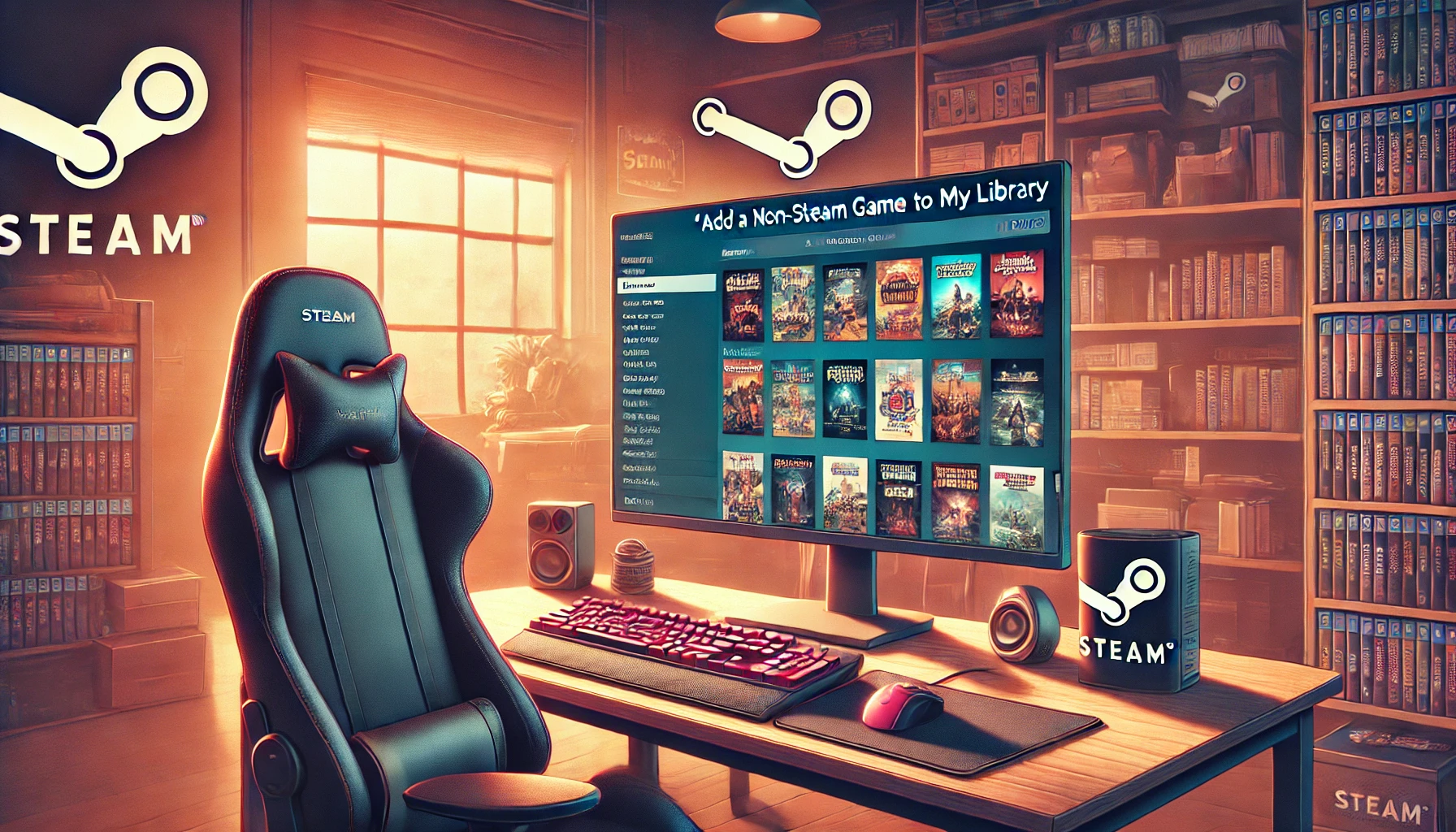
How to Make Steam Track Playtime for Non-Steam Games
How to Track Playtime for Non-Steam Games on Steam
Steam is a popular platform that not only allows you to purchase and manage games but also tracks playtime, achievements, and other game-related stats. However, if you play games outside of Steam, you may wonder if there’s a way to track your playtime on these titles too. The good news is that Steam offers an option to add non-Steam games to your library, allowing you to track your playtime and enjoy other Steam features. Here’s a step-by-step guide on how to make Steam track playtime for non-Steam games.
Step 1: Open Your Steam Client
To start, launch the Steam client on your computer. Make sure you’re signed in to your Steam account. From the main window, you can navigate through various options, including your library, community, store, and more.
Step 2: Access the “Add a Non-Steam Game” Option
In the top left corner, you’ll see the “Games” menu. Click on this menu to reveal a dropdown. From the dropdown, select the option that says “Add a Non-Steam Game to My Library.”
This will open a new window displaying a list of programs installed on your computer. Steam automatically scans your system to populate this list, which typically includes both games and other applications.
Step 3: Select Your Non-Steam Game
In the “Add a Game” window, locate the game you want to add to Steam. Simply check the box next to the game’s name. If the game doesn’t appear in this list, don’t worry; you can manually add it by clicking on the “Browse” button at the bottom of the window.
The “Browse” button allows you to navigate through your computer to find the game’s executable file (usually ending in .exe). Once you’ve located it, select it, and click “Open” to add it to the list.
Step 4: Add the Game to Your Steam Library
After selecting the game, click the “Add Selected Programs” button at the bottom right of the window. This action will add the game to your Steam library, and it should now appear alongside your other Steam games.
Step 5: Launch the Game Through Steam to Track Playtime
Now that your non-Steam game is in your library, you can start tracking your playtime. Make sure to launch the game through Steam (rather than from its desktop icon or other launcher) to enable Steam to monitor your playtime. Simply open Steam, go to your library, and click “Play” on your added game.
Benefits of Adding Non-Steam Games to Your Steam Library
Adding non-Steam games to your Steam library doesn’t just allow you to track playtime. Here are a few additional perks:
- Access to Steam Overlay: By launching your non-Steam game through Steam, you can use the Steam overlay (Shift + Tab by default) to chat with friends, view achievements, take screenshots, and more.
- Screenshots: Steam’s built-in screenshot tool becomes available, making it easy to capture and save your favorite in-game moments.
- Controller Configuration: If you use a controller, Steam’s robust configuration options, including those for Steam controllers, will work with non-Steam games.
- Library Organization: Adding non-Steam games to your Steam library helps keep your game collection in one place.
Limitations of Non-Steam Games in Steam
While adding non-Steam games to Steam’s library provides several benefits, there are some limitations to keep in mind:
- Achievements: Non-Steam games don’t include achievements, even if they’re launched through Steam. Only games bought from the Steam store come with Steam achievements.
- Cloud Saves: Steam cloud saves won’t be available for non-Steam games, so your game progress won’t sync across devices.
- Automatic Updates: Steam won’t automatically update non-Steam games. You’ll need to check for updates manually using the game’s original launcher.
FAQs
Q: Can I add any type of application as a non-Steam game? A: Yes, you can add almost any executable file to your Steam library. This includes games, emulators, and even productivity apps. However, only games will have playtime tracked.
Q: Will this work on Steam Deck? A: Yes, this feature is also available on Steam Deck, so you can add non-Steam games to your library and launch them from your handheld device.
Q: Can friends see my playtime on non-Steam games? A: Yes, if your profile and playtime visibility settings are public, friends can see your playtime on added non-Steam games, just like with regular Steam games.
By following these steps, you can keep track of playtime for all your games, regardless of whether they’re purchased through Steam. This feature enhances your gaming experience and helps consolidate your game library in one convenient location. Happy gaming!