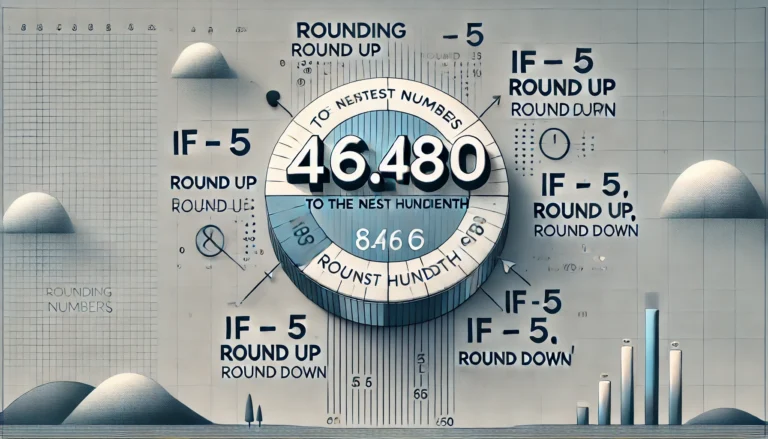The WooCommerce My Account page is one of the most critical areas of an online store. It provides a central dashboard where customers can view their orders, manage their addresses, change account details, and much more. While the default design of this page works for most stores, customizing it to match your brand’s identity can elevate the user experience.
Many store owners assume they need coding knowledge to make any changes to the WooCommerce My Account page, but that’s not the case. With the right tools and plugins, you can easily modify this page without touching a single line of code. This article will walk you through different methods to edit WooCommerce My Account page without coding and introduce you to a powerful plugin by Extendons that simplifies this process.
Why Customize the WooCommerce My Account Page?
Before diving into the methods of customization, let’s understand why it’s important to modify the WooCommerce My Account page:
- Brand Identity: A custom page that aligns with your brand colors, fonts, and style can leave a lasting impression.
- Improved User Experience: By adding relevant sections or simplifying the design, you can make the page more userfriendly.
- Enhanced Features: You might want to offer personalized offers, add custom tabs, or integrate with other services.
- Clearer Navigation: Providing clear links to additional services or frequently used pages can improve the overall shopping experience.
How to Edit WooCommerce My Account Page Without Coding
Several plugins and tools allow you to edit WooCommerce My Account page easily, without requiring technical expertise. Below are the steps and tools you can use.
1. Use a Dedicated Plugin
One of the simplest and most effective ways to edit WooCommerce My Account page is by using a plugin. Several plugins allow you to customize this page, but we recommend using the WooCommerce My Account Page Editor by Extendons for its versatility and ease of use.
Extendons WooCommerce My Account Page Editor Plugin
This plugin offers a draganddrop interface, making it easy to add, remove, and reorder sections on the My Account page. Here are some features that make this plugin a musthave:
DragandDrop Builder: Modify the layout of the My Account page using an intuitive draganddrop builder.
Add Custom Tabs: Add new sections like FAQs, personalized offers, or custom links.
Change Text and Links: Easily change the default labels, buttons, and links to make the page more aligned with your store’s tone.
Style Customization: Choose colors, fonts, and layouts that match your branding.
Compatibility: It integrates seamlessly with most WooCommerce themes and plugins.
To get started, install and activate the Extendons WooCommerce My Account Page Editor plugin from your WordPress dashboard. After activation, you’ll find options to customize the My Account page directly from your WooCommerce settings.
2. Rearrange Existing Sections
If you prefer not to use additional plugins, WooCommerce does offer some flexibility in rearranging elements on the My Account page through its settings.
Add Pages: You can add new WooCommerce pages (like privacy policy or terms and conditions) to the My Account menu.
Modify Tabs: Using the builtin WooCommerce options, you can modify the default tabs like Orders, Downloads, and Account Details.
However, for more advanced features, such as custom tabs and personalized sections, a plugin like Extendons will offer much more flexibility.
3. Add Shortcodes
Another easy way to customize the WooCommerce My Account page without coding is by using shortcodes. WooCommerce comes with several predefined shortcodes that you can insert into the My Account page. For example, you can add the following shortcodes:
`[woocommerce_my_account]` – This is the default shortcode to display the My Account page.
`[woocommerce_orders]` – Use this to display recent customer orders.
`[woocommerce_downloads]` – Display downloadable products purchased by the user.
You can use these shortcodes to create a custom page layout and display only the elements you want.
Conclusion
Customizing the WooCommerce My Account page doesn’t require coding skills or hiring a developer. By using dedicated tools like the Extendons WooCommerce My Account Page Editor, you can easily add new sections, change the design, and improve user experience with just a few clicks. Whether you’re adding custom tabs or modifying the layout, this plugin offers everything you need to make your WooCommerce My Account page stand out.
With the ability to customize the page, you can strengthen your brand identity, enhance the user experience, and improve customer satisfaction without needing to touch a single line of code.
FAQs
Q1: Do I need coding skills to customize the WooCommerce My Account Page?
No, you don’t need any coding skills. You can use plugins like Extendons WooCommerce My Account Page Editor, which provide a simple draganddrop interface to make changes without technical knowledge.
Q2: What can I add to the WooCommerce My Account Page?
With the right plugin, you can add custom tabs, personalized offers, FAQs, additional account details, and links to other important pages like your privacy policy or shipping information.
Q3: Will these customizations affect my website’s performance?
Using welloptimized plugins like Extendons should not significantly affect your website’s performance. However, always test new plugins on a staging site before implementing them on your live store.
Q4: Is the Extendons plugin compatible with all WooCommerce themes?
Yes, the Extendons WooCommerce My Account Page Editor plugin is designed to work with most WooCommerce themes and other plugins.
Q5: Can I revert the changes if I don’t like the new layout?
Yes, most plugins, including Extendons, allow you to undo or revert changes if needed. Always take a backup of your site before making significant modifications.
By using these simple methods, you can create a WooCommerce My Account page that not only meets your needs but also enhances the shopping experience for your customers.