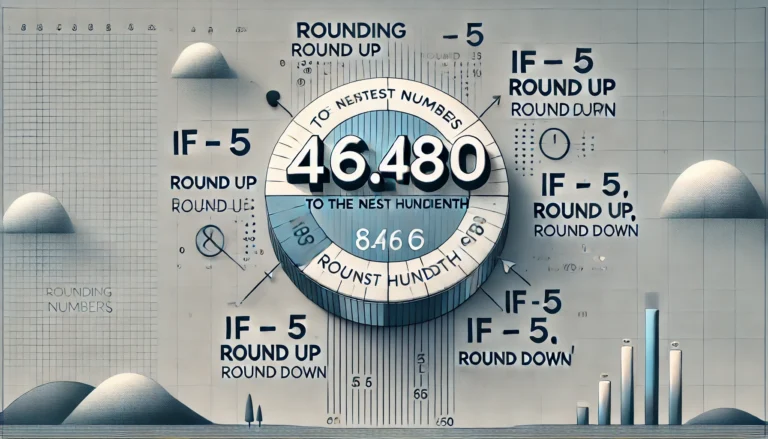The Windows 10 Media Creation Tool is a powerful utility developed by Microsoft that allows users to download, install, and upgrade their Windows operating systems seamlessly. Whether you want to create installation media for a fresh setup, upgrade your current system, or troubleshoot issues, the Media Creation Tool is an essential resource. In this article, we will explore the features, uses, and benefits of the Windows 10 Media Creation Tool.
What is the Windows 10 Media Creation Tool?
The Windows 10 Media Creation Tool is a free application provided by Microsoft that enables users to create bootable USB drives or ISO files for installing Windows 10. It is particularly useful for those who need to perform a clean installation or upgrade an existing version of Windows. The tool simplifies the process of obtaining the latest version of Windows and ensures that you have all the necessary files at your disposal.
Key Features of the Windows 10 Media Creation Tool
1. Upgrade Your Current PC
One of the primary functions of the Media Creation Tool is to facilitate the upgrade process for users running older versions of Windows. If you have Windows 7 or Windows 8.1, the tool can help you upgrade to Windows 10 without losing your files, applications, or settings.
2. Create Bootable USB Drives
The tool allows you to create a bootable USB drive with the Windows 10 installation files. This feature is especially useful for users who want to install Windows on a new machine or perform a clean installation. The process is straightforward and ensures that the USB drive is properly configured for installation.
3. Download Windows 10 ISO Files
If you prefer to create installation media on a DVD or simply want to save the ISO file for future use, the Media Creation Tool can download the latest Windows 10 ISO files directly to your computer. This allows you to burn the ISO to a DVD or use it with virtualization software.
4. Select Architecture and Edition
When using the Media Creation Tool, you can choose the architecture (32-bit or 64-bit) and edition of Windows 10 you want to install. This flexibility ensures that you can create media tailored to your system’s specifications.
5. User-Friendly Interface
The Media Creation Tool features a simple and intuitive interface, making it accessible to users of all experience levels. Step-by-step prompts guide you through the upgrade or media creation process, reducing the likelihood of errors.
6. Automatic Updates
The tool ensures that you are downloading the most recent version of Windows 10, including all the latest updates and security patches. This feature helps maintain the integrity of your system and enhances overall performance.
How to Use the Windows 10 Media Creation Tool
Using the Windows 10 Media Creation Tool is a straightforward process. Here’s a step-by-step guide:
Step 1: Download the Tool
- Visit the official Microsoft website to download the Media Creation Tool.
- Click on the Download Tool Now button to save the application to your computer.
Step 2: Run the Tool
- Locate the downloaded file and double-click to run it.
- Accept the license terms to proceed.
Step 3: Choose Your Option
- Select either Upgrade this PC now or Create installation media (USB flash drive, DVD, or ISO file) for another PC.
- Click Next to continue.
Step 4: Configure Your Settings
- If creating installation media, choose the language, edition, and architecture.
- Click Next to proceed.
Step 5: Select Media Type
- Choose between USB flash drive or ISO file.
- If you select USB, insert a USB drive with at least 8 GB of space. If you choose ISO, select a location to save the file.
Step 6: Start the Process
- Click Next and wait for the tool to download Windows 10.
- Once the download is complete, the tool will create the installation media.
Step 7: Finish
- After the process is complete, you can use the USB drive or ISO file to install or upgrade Windows 10 on your system.
Conclusion
The Windows 10 Media Creation Tool is an invaluable resource for users looking to upgrade their operating systems, create bootable installation media, or download the latest Windows 10 ISO files. With its user-friendly interface and powerful features, the tool simplifies the process of obtaining and installing Windows 10, ensuring you have the latest updates and a smooth installation experience.
Whether you’re a seasoned tech enthusiast or a casual user, the Media Creation Tool can help you navigate your Windows 10 installation needs with ease. For more tips and guides on using Windows tools effectively, be sure to check out our blog!